When it comes to web technology there are a variety of things to consider. Speed, and user experience being 2 popular considerations. At OneTeam360 we care about both of those things and as such, we do what we can to improve both of them.
Why does this matter?
We cache some ‘stuff’ on your browser so that it loads quickly and feels ‘snappy’. But that sometimes means that when improvements or features are released, your browser is loading that ‘stuff’ that isn’t the brand new squeaky clean good stuff. This article walks you through how to make sure you are loading the ‘brand new good stuff’ every time. We do this by clearing out the old stuff. It’s called clearing your cache.
How to clear your browser cache in different browsers
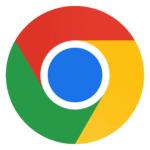
Clear Google Chrome Cache
1. Open the Developer Console
There are a couple ways to do this
- Control+Shift+I (Windows or Linux)
- Option+Command+I (Mac)
- Tools > Developer > Developer Tools…
- Simply right-click anywhere on the page and choose Inspect
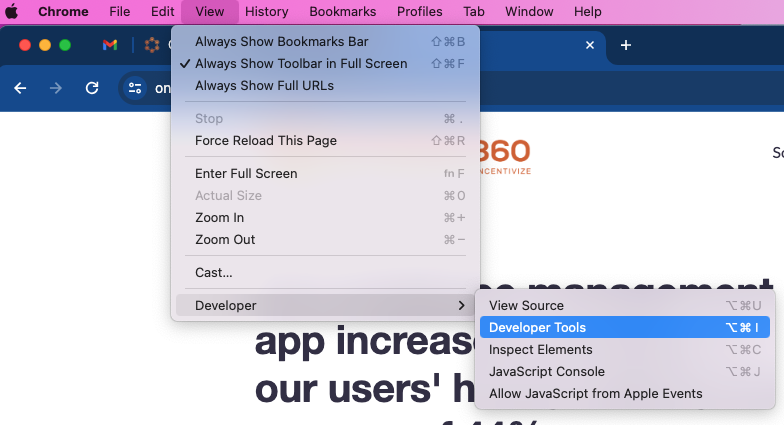
2. Press and hold the Refresh Icon
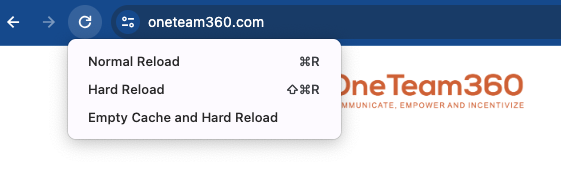
3. Choose Empty Cache and Hard Reload from the dropdown

Clear Brave Cache
1. Open the Developer Console
There are a couple ways to do this
- Control+Shift+I (Windows or Linux)
- Option+Command+I (Mac)
- Tools > Developer > Developer Tools…
- Simply right-click anywhere on the page and choose Inspect
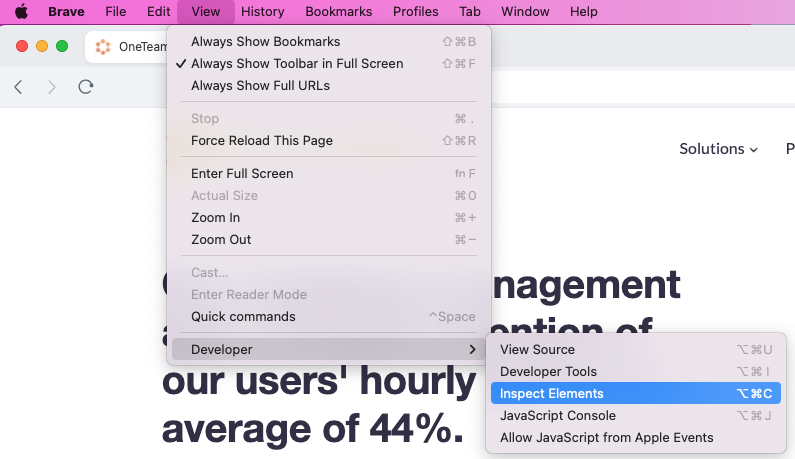
2. Press and hold the Refresh Icon
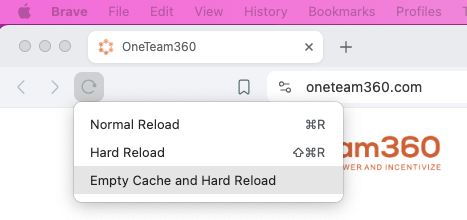
3. Choose Empty Cache and Hard Reload from the dropdown

Clear Safari Cache
Here is how to do this:
- Choose Safari in the top menu
- Choose Preferences…
- Go to Advanced
- Make sure that Show Develop menu in menu bar is turned on
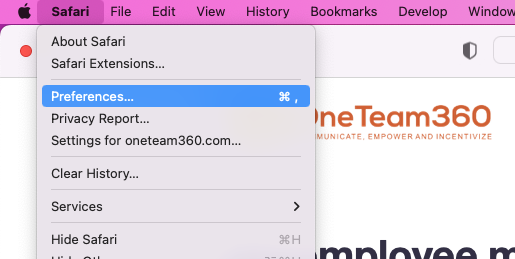
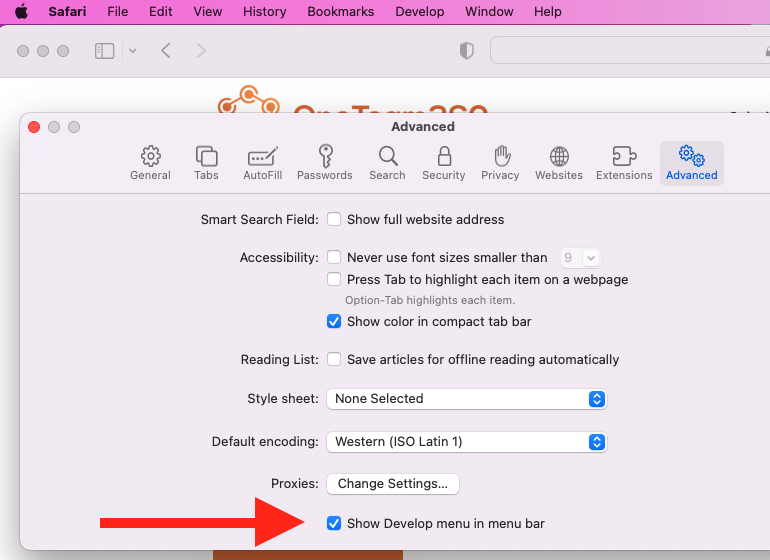
5. Select the develop menu and choose “Empty Caches”
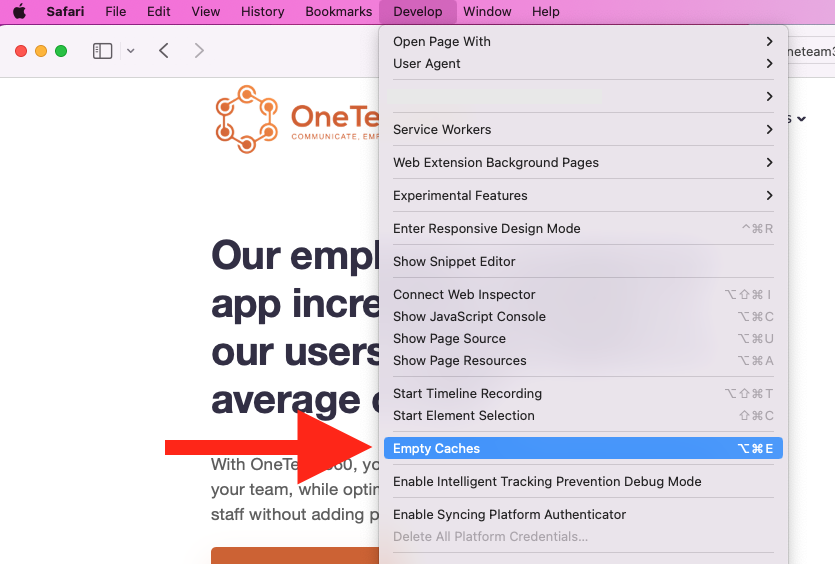
6. Then, Reload the page.

Clear Firefox Cache
- Click the Menu button
- Click History
- Choose Clear Recent History…
- Make sure “Time range to clear” is set to “Everything”
- Make sure “Cache” is checked (you can keep the other options unchecked)
- Choose ‘Clear Now’
- Reload the page
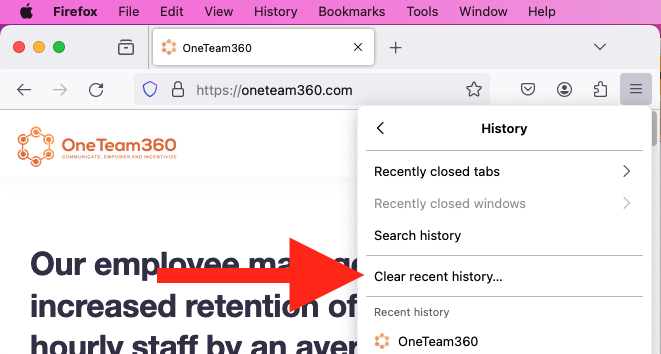
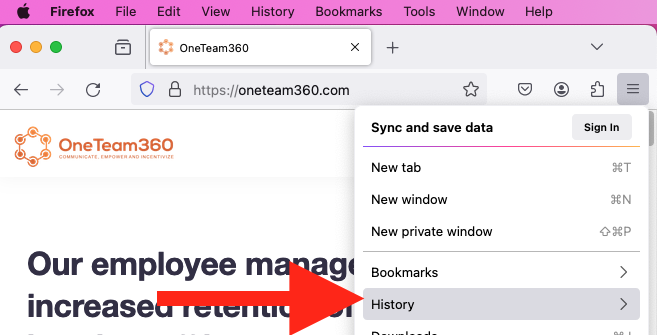
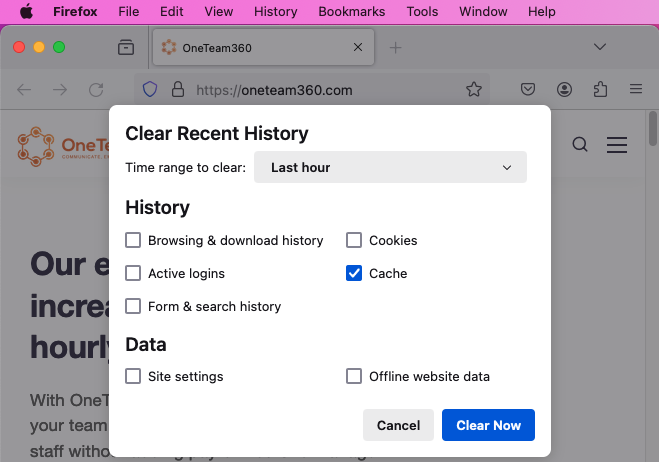

Clear Microsoft Edge Cache
1. Open the Developer Tools
There are a couple ways to do this
- Control+Shift+I (Windows or Linux)
- Option+Command+I (Mac)
- Tools > Developer > Developer Tools…
- Simply right-click anywhere on the page and choose Inspect
2. Press and hold the refresh icon
3. Choose “Empty cache and hard refresh”